Groups
What are Groups?
A Group contains the configuration used to create Serial References, it also stores Serial References.
The configuration contains several customizable parameters that enable you to create fully custom Serial References. Note that settings can only be customised when initially creating a Group.
There is a limit of 5 groups per account.
View Groups
All active groups are visible in the Dashboard. Using the pagination options at the bottom of the table you can move between pages.
Searching For Groups
Using search box, you can search by Group Name.
Mange Groups
Creating Groups
Groups can be created using two methods - Quick and Advanced.
The Quick method walks you through the setup process in 3 steps, it’s great to get started quickly! We've got a preset configuration that is applied to the group.
Using the Advanced method, Groups can be created with a higher degree of customisation, and the opportunity to set almost all the parameters used to create Serial References.
Tips
See a more detailed view of Parameters.
Create a new Quick Serial Group
Navigate to the Groups Dashboard
Click + Create
Click Quick Setup? (By default you’ll see the Advanced setup page)
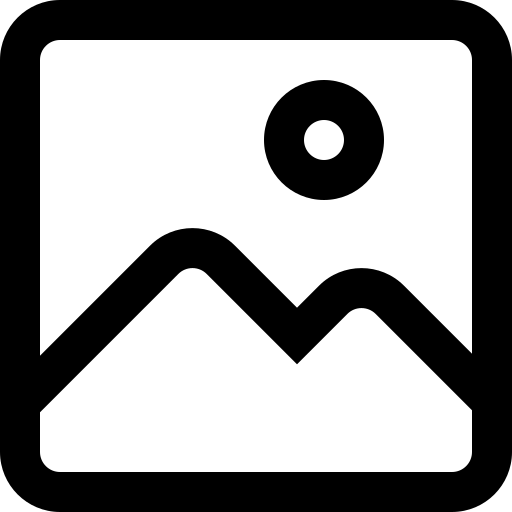
Choose whether you’d like to create a Serial Reference in Batches or Continuously
Choose whether you want to create Random or Sequential Serial References
Click Save
All done! - Visit the this guide to create Serial References
Preset Parameters
When a group is setup using the Quick method, many of the parameters are preset.
- Group Name: Automatically set, you can update this later
- Group Type: Set by you in when creating the group
- Order Type: Set by you in when creating the group
- Reference Length: 10 characters
- Advanced Settings (Random Only): Includes both uppercase and lowercase letters
- Group Description: Not set, you can update this later
- Prefix: Not set
- Suffix: Not set
- Start Number (Sequential Only): 1
- Exclude Characters (Random Only): Not set
Create a new Advanced Serial Group
Navigate to the Groups Dashboard
Click Create
Enter the configuration you'd like to use when creating new references
Required Parameters
- Group Name: The name of the group. This will be visible in the public Product Passport
- Group Type: Either Batch or Continuous
- Order Type: Either Random or Sequential
- Reference Length: Choose the number of characters that make up a reference
- Advanced Settings (Random Only): Set whether a reference should incudes both numbers and letters, and the case of the letters
Optional Parameters
- Group Description: A brief a description about the group. This will be visible in the public Product Passport
- Prefix: Proceed each reference with a pre-defined set of characters
- Suffix: End each reference with a pre-defined set of characters
- Start Number (Sequential Only): Set the number of the first reference created
- Exclude Characters (Random Only): Exclude a pre-defined set of characters
See a more detailed view of Parameters.
- Click Save
All done! - Visit the this guide to create Serial References
Delete a single Group
Navigate to the Groups Dashboard
Either use the search, or scroll to the Group to delete
Open Actions on the Group line
Select Delete Group from the dropdown
Confirm you'd like to Delete the Group in the prompt
When deleting a Group any integration mappings will also be removed
Delete multiple Groups
Navigate to the Groups Dashboard
Use the checkboxes to select the Groups you would like to delete
Open Global Actions
Select Delete Groups from the dropdown
Confirm you'd like to Delete the Group in the prompt
When deleting a Group any integration mappings will also be removed
Update a Group
Visit a Group
Navigate to the Settings panel
Click Edit
Enter a new Group Name and/or Description
Click Save
Group names must be unique
Group Parameters
Group Types
Continuous
Setting a Group to create Serial References Continuously, will generate a unique single Serial Reference on demand.
Continuous Groups are useful where you don't know what Topic Data you'd like to set at the time of creation, and will look to add later.
This is useful when creating Serial References using an integration. For example each time a Shopify order is received that contains a Product been mapped to a Group, a new Serial Reference will be created. If the Default Topic Data. feature has been enabled on the Group, you can also set the Topic Data that will be set to the Serial Reference.
Batches
Batches are a great way to create many Serial References at the same time, while adding Topic Data to each batch. Batches can tracked using the Batch View.
Order Type
A Group can either be set to create Random or Sequential Serial References.
Sequential
Sequential Groups create a new Serial Reference each time one is created, iterating from the last raw number by one each time. You're able to set the Length, Prefix and Suffix, although Sequential Groups will always use digits.
If a Serial Reference is deleted, the new reference created will iterate based on the last Serial Reference even if it is, this is preserve the the uniqueness of the Serial References.
Example
| Complete Serial Reference | Raw Reference | Prefix | Suffix |
|---|---|---|---|
| PRE_0000_SUF | 0000 | PRE_ | _SUF |
| PRE_0001_SUF | 0001 | PRE_ | _SUF |
| PRE_0002_SUF | 0002 | PRE_ | _SUF |
| PRE_0003_SUF | 0003 | PRE_ | _SUF |
Random
Random Serial References are created cryptographically randomly based on the Group configuration set during the setup.
Group Configuration Options
When creating a Group there are several options you can set. The below sets out the options you can set.
Length - The desired length of a Serial Reference
- When creating an Advanced Group the length is mandatory
- Minimum length of a Serial Reference is 7 characters
- Maximum length of a Serial Reference is 20 characters
- Prefix or suffix characters are not included in the chosen length
- Length cannot be changed once the group has been created
Exclude Characters - Explicitly exclude characters from being included in the Serial Reference
- All characters need to be unique
- You can set up to 10 characters that should be explicitly included
- It is not mandatory to choose characters to exclude
Prefix - Set characters a Serial Reference should begin with.
- A prefix can be used to start a Serial Reference with a common pattern
- The length of a suffix can be 10 characters long
- It is not mandatory to set a prefix
Suffix - Set characters a Serial Reference should end with
- A suffix can be used to end a Serial Reference with a common pattern
- The length of a prefix can be 10 characters long
- It is not mandatory to set a suffix
Advanced Parameters
You can specify whether you would like to include both upper and lower case characters
Uppercase (Alphabet)
A, B, C, D, E, F, G, H, I, J, K, L, M, N, O, P, Q, R, S, T, U, V, W, X, Y, Z
Lowercase (Alphabet)
a, b, c, d, e, f, g, h, i, j, k, l, m, n, o, p, q, r, s, t, u, v, w, x, y, z
Digits
0, 1, 2, 3, 4, 5, 6, 7, 8, 9